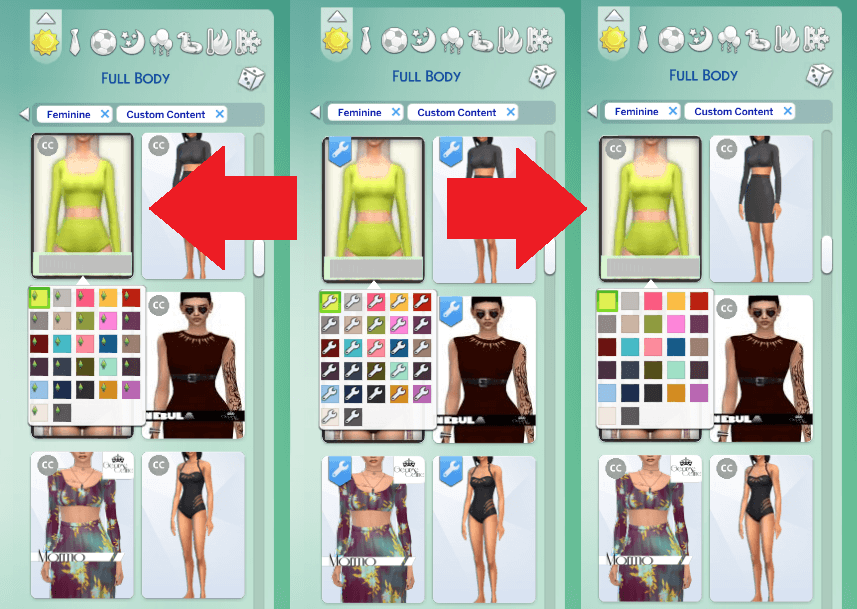Sims 4 Xhallie Custom Wrench Icon
Sims 4 Xhallie Custom Wrench Icon, best sims 4 mods, sims 4 mods, how to install sims 4 mods
Credit : by MizoreYukii
I made the original + 9 new versions for you to choose from:
- Original Grey CC Icon from Xhallie
- Green CC Icon
- Blue CC Icon
- Green Plumbob Icon
- Blue Plumbob Icon
- Black Plumbob Icon
- Pink Plumbob Icon
- Purple Plumbob Icon
- The Sims Medieval Plumbob Icon
- Sims 3 Store Icon
And then you have another optional file to choose from, No Swatch Icon or (Plumbob) Swatch Icon. No Swatch means that the swatches match EA’s genetic swatches, so there are no wrench icons to show that they are CC. The (Plumbob) Swatch Icon is a tiny plumbob on the genetic swatches to indicate they are CC colors, which you can see in the examples. As for the new versions, I simply recolored the original grey icon into Sims colors, and the plumbob icon was my idea as I wanted to add something else that was a bit more Maxis Match. As of now I am no longer taking requests and instead encourage you to make your own by following my tutorial.
- The most frequently asked questions about The Sims 4 game Sims 4 Mods ?
- Mods are game modifications to the Sims 4. Any game that is moddable has mods.
- Are mods safe? …
- It is perfectly safe to download mods.
- How do you use Sims 4 mods ?
- Extract the two files within the . zip file and place both of them into your Sims 4 mods folder. The mods folder is found in Documents > Electronic Arts > The Sims 4 > Mod
- Will there be a Sims 5?
- Yes, there will be!